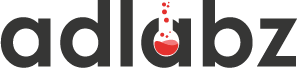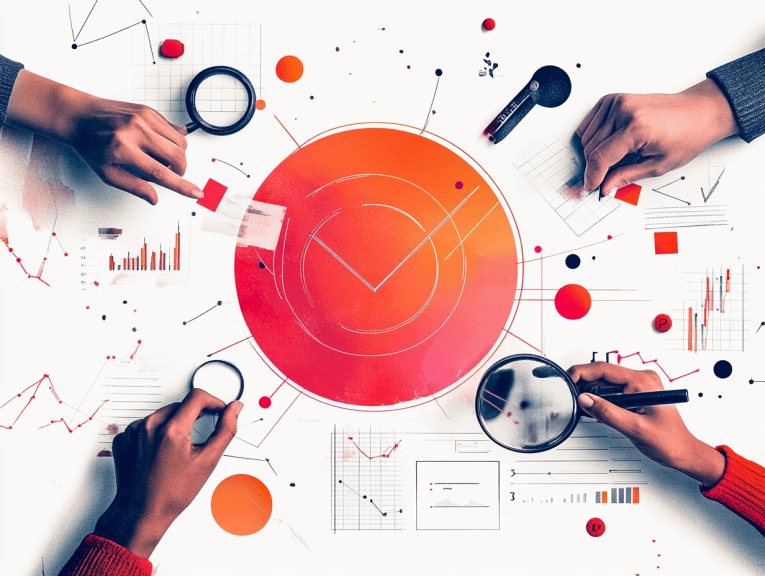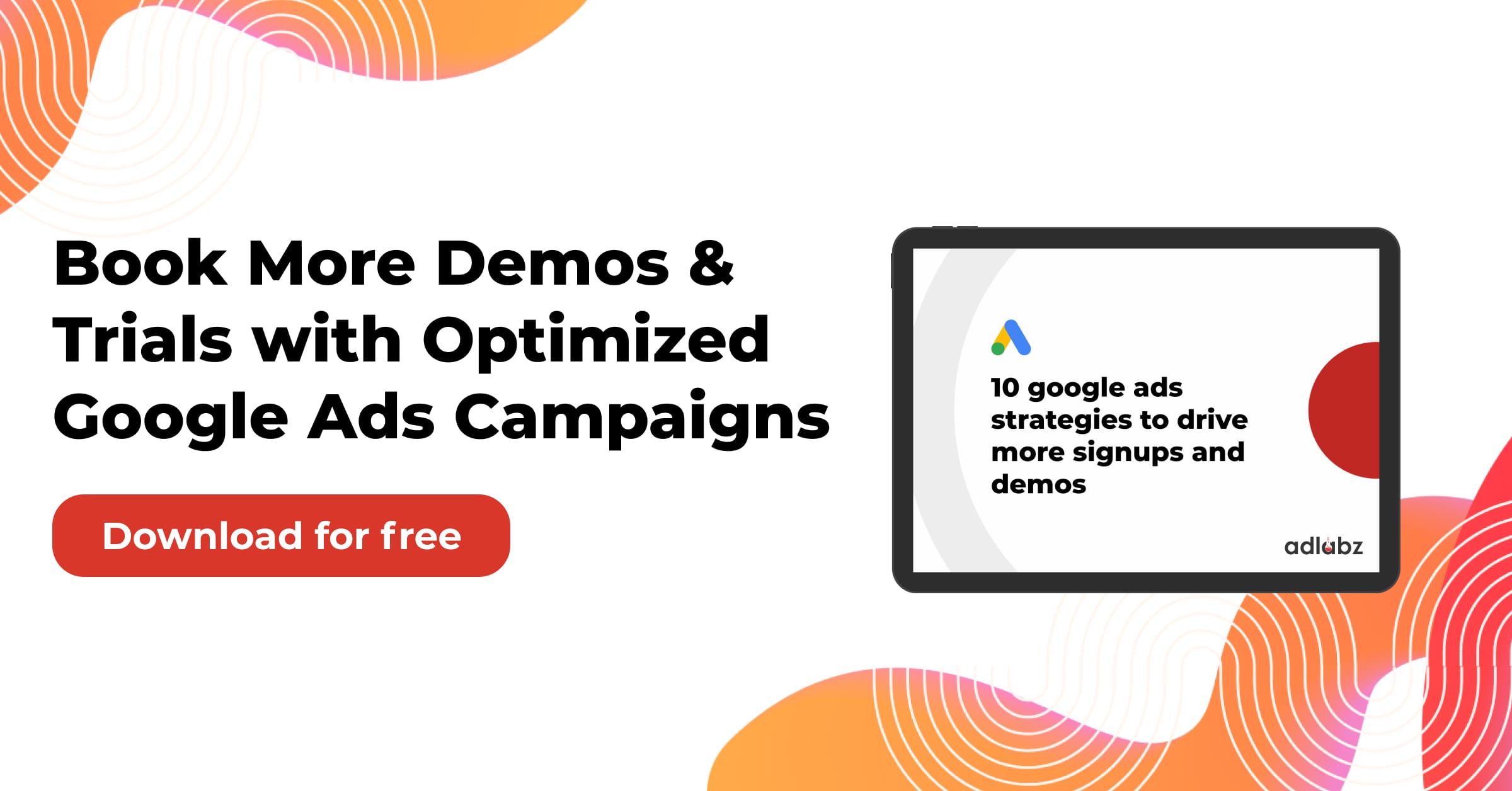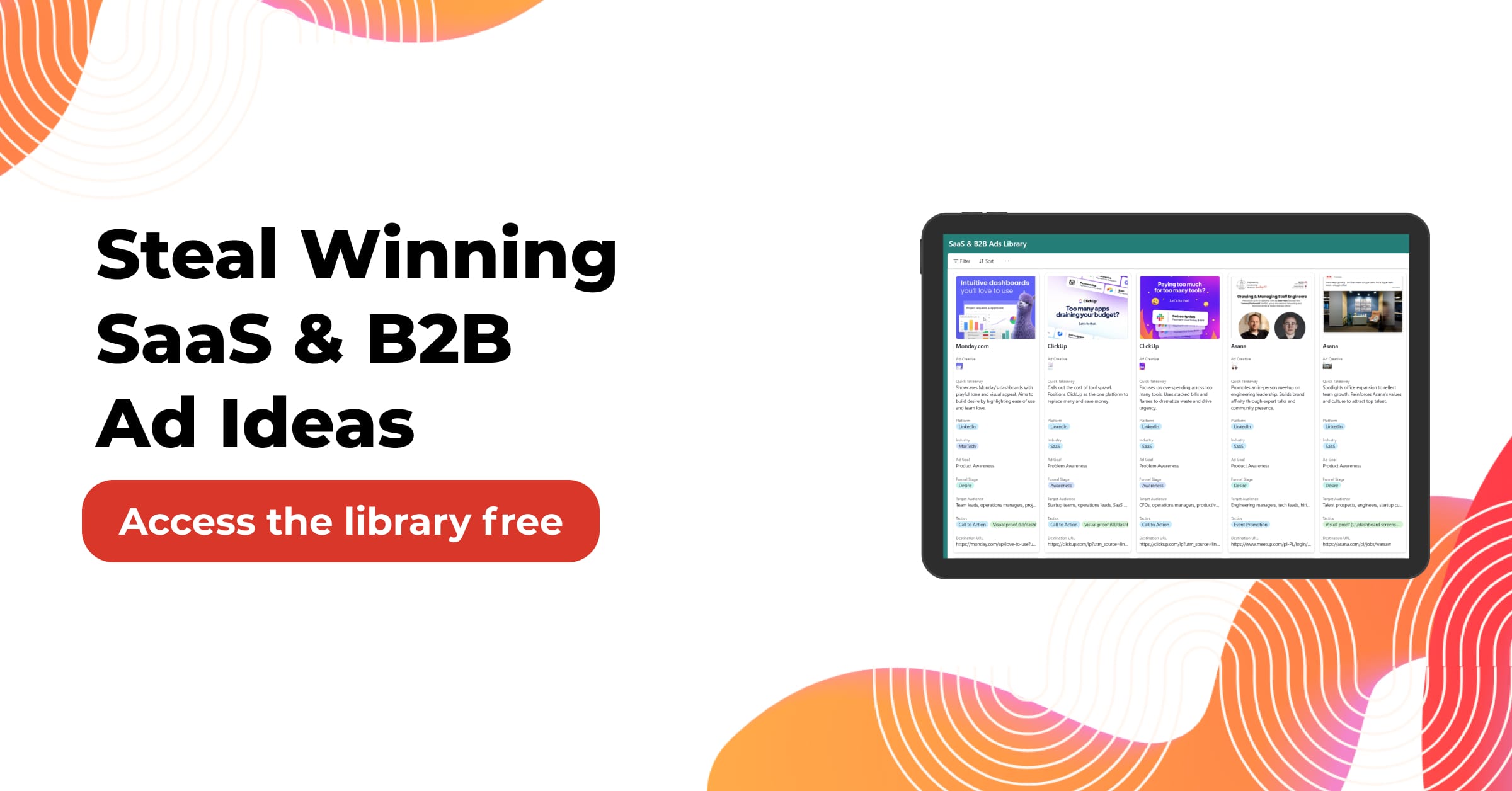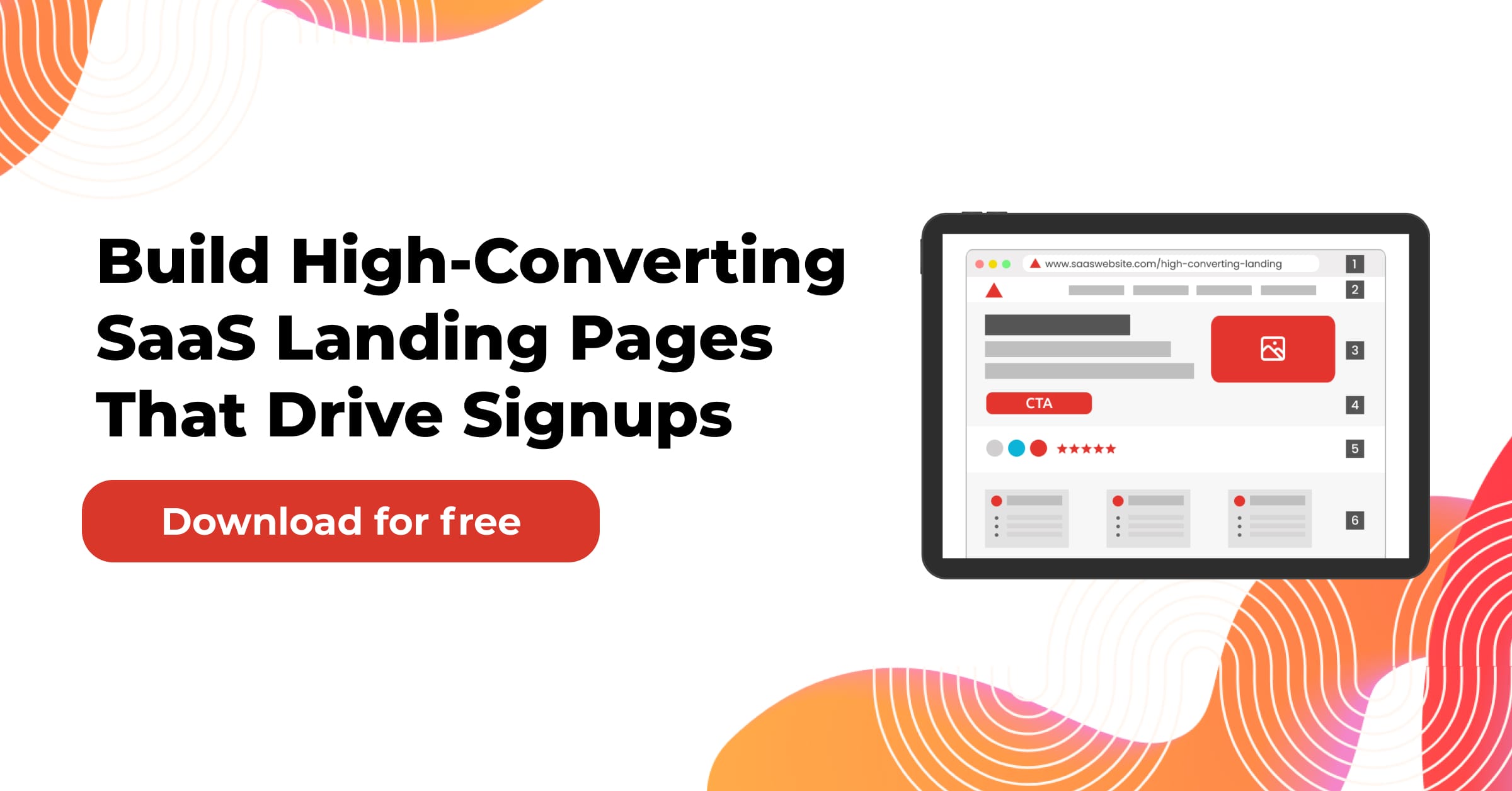Finding a Project Management Tool that fits your team is not about chasing the most features. It is about matching a tool to the size of your team, the complexity of your work, and the speed at which you need results. This guide uses simple questions to help you make informed decisions with confidence.
Jump to:
What problem are you trying to solve right now?
Before comparing tools, define the immediate pain. Do you need to organize a scattered to-do list, coordinate multiple teams, or get reliable delivery dates for leadership? Write a one-line problem statement. Keep it specific so the solution stays focused.
A few examples help clarify the scope. Replace vague goals like ‘improve collaboration’ with a concrete outcome, such as reducing missed deadlines for client onboarding projects.
How big is your team today, and how fast will it grow?
Team size is the fastest predictor of the right fit. Tools that feel perfect for five people can buckle at fifty. Think about today and your forecast for the coming year.
- Solo to five people often need quick task lists, light recurring tasks, and a simple calendar.
- Six to twenty people usually need shared backlogs, owner accountability, and lightweight reporting.
- Twenty-one to one hundred people need cross-team planning, role permissions, and structured templates.
- Over one hundred people need standardized workflows, portfolio reporting, and strong security controls.
If you are growing fast, choose something that can stretch one level above your current team size.
Which core workflows must the tool support?
List the workflows that repeat every week. Examples include sprint planning, marketing campaign launches, client onboarding, change requests, and monthly reporting. Your tool should make these steps faster, not just prettier.
Keep the list small. Prioritize three workflows that generate the most friction today. Test the tool against these, not a long checklist that no one uses.
Do you need simple tasks or complex cross-team programs?
Some teams need straightforward lists with due dates. Others need to coordinate work across design, engineering, sales, and operations. If your work crosses teams, look for dependencies, custom fields, and timeline views. If your work is single stream, a focused list view with quick filters may be faster.
Beware of overbuying. Complex features can slow small teams. Underbuying also hurts when you need to coordinate across groups and cannot model real dependencies.
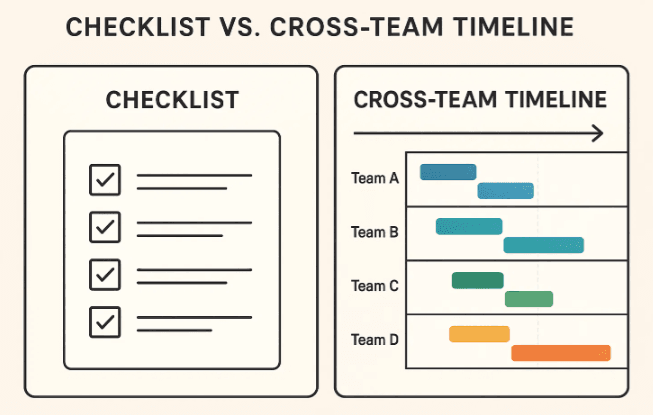
What level of visibility do managers and executives need?
Visibility keeps teams aligned. Decide which reports matter. Many leaders want a weekly snapshot of progress, risks, and capacity. If your leads run agile, they may want burndown charts and velocity trends. If you run client services, you may need on-time delivery and utilization.
Choose a tool that can produce these views without exporting to a spreadsheet every Friday. Saved dashboards with filters by team and date range save hours each week.
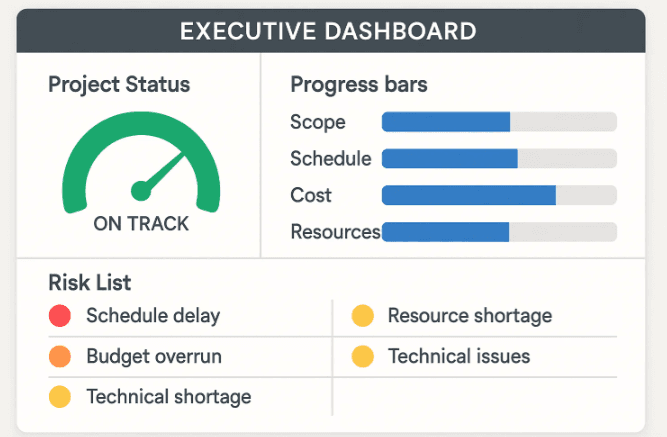
How important are templates, automation, and integrations?
Templates help you standardize repeatable projects. Automation turns routine actions into rules. Integrations connect your tool to chat, documents, code, CRM, and finance.
- Templates shorten kickoff time and reduce errors.
- Automation catches handoffs and updates fields when statuses change.
- Integrations reduce switching and improve data accuracy.
If your team spends time copying old projects or nudging people in chat, templates and automation will pay off quickly.
What is your tolerance for setup time and change management?
Adoption determines success. A feature-rich tool that no one opens will fail. Assess how much setup your team can handle in the first month. If your team is under load, a lightweight start may be better, with structure added later.
Create a simple rollout plan. Start with one team or one workflow. Document naming rules, fields, and statuses. Keep the first week simple so people feel momentum.
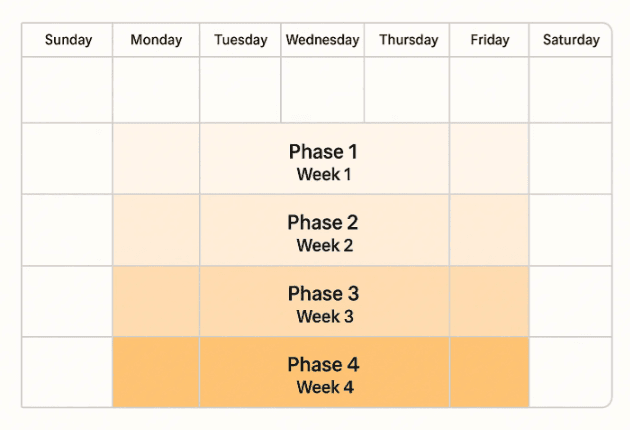
How do pricing models change with team size?
Pricing often shifts as your team grows. Plans can be per user, per workspace, or tiered by features. Watch for hidden costs like guest limits, automation quotas, and advanced reporting locked behind higher tiers.
Quick pricing lens by team size
| Team size | Typical plan fit | Watch outs | Good sign |
|---|---|---|---|
| Solo to 5 | Free or entry plan | Hard limits on automation or integrations | Can invite guests easily |
| 6 to 20 | Standard or growth plan | Per user fees add up fast | Roles and permissions included |
| 21 to 100 | Business plan | Feature gates for reporting | SSO and advanced admin tools |
| 100 plus | Enterprise | Annual contracts and minimum seats | Volume discount and support SLAs |
Pick a plan that covers your next six months to avoid constant renegotiation.
What about security, compliance, and data residency?
Larger teams and regulated industries need stronger controls. Look for SSO, SCIM provisioning, audit logs, data export options, and data residency choices. Ask about certifications that match your industry. Even smaller teams benefit from role-based access when clients or vendors collaborate inside the tool.
Security checklists can feel heavy. Focus on the controls you will actually use in the next year.
How do you evaluate usability without a month-long trial?
Run a one-hour test that mirrors real work. Invite a small group with varied roles so you capture different perspectives.
60-minute live test plan
- Create a project from a template and rename fields to match your language.
- Add ten real tasks, assign owners, set dates, and create two dependencies.
- Build a saved view that filters items for this week and shows owners.
- Trigger one automation that moves a task when a status changes.
- Share a read-only dashboard link with a manager and confirm it loads quickly.
If people can complete these steps without training, the tool is likely usable for your team.
Should you pick one tool or a lightweight stack?
Some teams prefer a single system that handles all work. Others prefer a stack that combines a primary tool with a few focused apps. The right choice depends on the number of workflows and the level of standardization you need.
A single tool simplifies permissions and reporting. A small stack lets each group choose what fits best. If you choose a stack, make sure the primary tool remains the source of truth for status and deadlines.
Feature matrix by team size
Use this table to map must-haves by team size. Adjust as needed for your industry.
| Capability | Solo | 2 to 10 | 11 to 50 | 51 to 200 | 200 plus |
|---|---|---|---|---|---|
| Task list with owners and due dates | Yes | Yes | Yes | Yes | Yes |
| Custom fields and saved views | Optional | Helpful | Required | Required | Required |
| Timelines or Gantt charts for dependencies | Rare | Optional | Helpful | Required | Required |
| Dashboards and trend reports | Rare | Optional | Helpful | Required | Required |
| Templates for repeatable projects | Optional | Helpful | Required | Required | Required |
| Automation and rules | Rare | Helpful | Helpful | Required | Required |
| Role based permissions | Rare | Optional | Helpful | Required | Required |
| Portfolio and program views | No | Rare | Helpful | Required | Required |
| Advanced security and SSO | No | Rare | Optional | Helpful | Required |
| Open API and robust integrations | Rare | Helpful | Helpful | Required | Required |
This matrix prevents overbuying for small teams and underbuying for complex environments.
Example: Growing from five people to fifty
Imagine a service studio with a five-person team. They use a simple list and a weekly board to track work. As the pipeline grows, they add contractors and a client success lead. The list becomes crowded, and owners struggle to see priorities.
They move to a tool with custom fields for client, effort, and stage. They create templates for onboarding and create a dashboard for weekly delivery. At twenty-five people, they add dependencies and a resource view to avoid overbooking. At forty-five people, they add role permissions and program views so managers can see initiatives across multiple clients.
The lesson is simple. Upgrade the structure only when the pain appears. Avoid jumping three levels ahead of your needs.
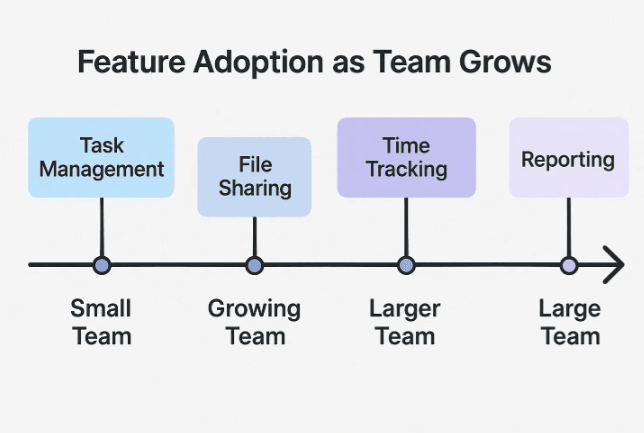
Red flags that show a bad fit
A few warning signs can save months of frustration.
- You need spreadsheets for every report because the tool view is not flexible.
- Team members track work in chat and only update the tool before meetings.
- Projects are inconsistent because templates and naming rules are missing.
- Admins spend time adding guests and fixing access issues every week.
- Leadership asks for a separate status deck since the dashboard is not trusted.
If you see two or more of these, the tool fit is likely off for your size or workflow.
A practical selection checklist by team size
Solo to five
- Create tasks in under two clicks.
- Set due dates and reminders easily.
- A mobile app that works offline or quickly.
Six to twenty
- Shared views with filters by owner and week.
- Templates for the top three repeatable projects.
- Simple dashboard that shows progress and blockers.
Twenty-one to one hundred
- Dependencies, timelines, and program views.
- Role permissions for internal teams and clients.
- Automation that hands off work between groups.
Over one hundred
- SSO, provisioning, audit logs, and data policies.
- Portfolio dashboards with drill-down by team.
- Strong support and implementation guidance.
Use the smallest list that covers your next six to twelve months.
How do you handle change management for smooth adoption?
People adopt what feels useful and simple. Start with one pilot team. Document basics like naming, statuses, and fields. Host two short trainings that focus on doing real work inside the tool. Keep a feedback loop open and assign one owner who can adjust workflows.
Celebrate small wins in the first two weeks. If you switch tools, run both in parallel for a short time with a clear cutoff date to avoid confusion.
What data should live in the tool vs in other systems?
A Project Management Tool should be the source of truth for tasks, owners, dates, status, and dependencies. Store documents in your document system and link them. Keep chat for quick questions and decisions that are later recorded in the task comment. If you run a CRM or ticketing system, integrate key fields so teams see status without switching.
Clarity on where information lives avoids duplication and missing context.
How do you compare tools without getting lost in feature lists?
Create a short scorecard that weighs must-haves and nice-to-haves. Keep it under seven criteria so the decision stays crisp. Use a three-point scale for each item. Have people score independently, then discuss gaps.
Sample scorecard items
- Usability for daily tasks
- Fit for the top three workflows
- Reporting and dashboards
- Templates and automation
- Integrations you will actually use
- Admin controls and security
- Total cost for the next year
A brief scorecard produces a shared decision that lasts.
What does a sensible implementation plan look like in week one?
You do not need a big bang. A small plan works well.
Day 1: define naming, statuses, and fields.
Day 2, build one project template and a saved view for the week.
Day 3: Migrate the top ten active tasks into the tool.
Day 4, run a live standup using the new view.
Day 5: Create a simple dashboard for managers.
By the end of week one, your team should be running real work in the new system.
Where do examples help and where do they get in the way?
Use examples sparingly to show how a workflow looks in practice. A marketing launch plan could include tasks like brief, creative review, ad setup, and QA with owners and due dates. A client onboarding plan could include kickoff, access setup, discovery, configuration, and first delivery.
Avoid generic examples that do not match your domain. Replace sample fields with your team’s language to improve adoption.
Final starter kit you can copy
Use this as a starting point and adapt to your size.
Default fields
- Owner, due date, status, priority, effort, and category.
Default statuses
- Planned, in progress, in review, done.
Default views
- This week, by owner, late tasks by owner, upcoming two weeks by team.
Default dashboard
- Work completed this week, work due next week, and top risks with the owner.
Install this kit, run the one-hour test, and review the scorecard. If the tool passes, roll it out to your first team and iterate.
Conclusion
Choosing the right Project Management Tool is a sizing exercise. Start with the problem you need to solve, map your team size to the right level of structure, and test against the real workflows that run your business. Keep the first week simple so the tool becomes part of daily work. As your team grows, add structure where the pain shows up. This approach delivers a tool that scales with you rather than slowing you down.