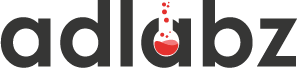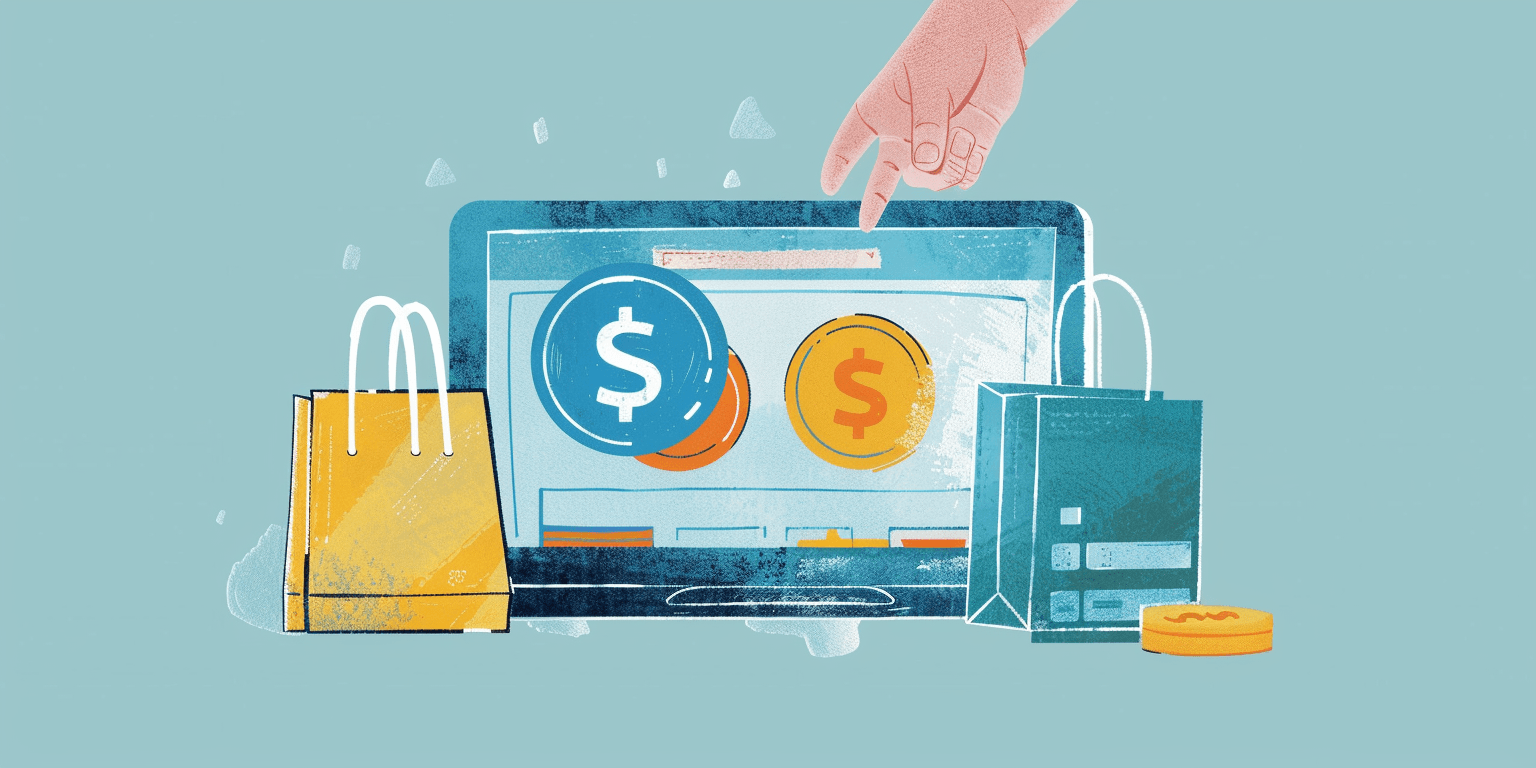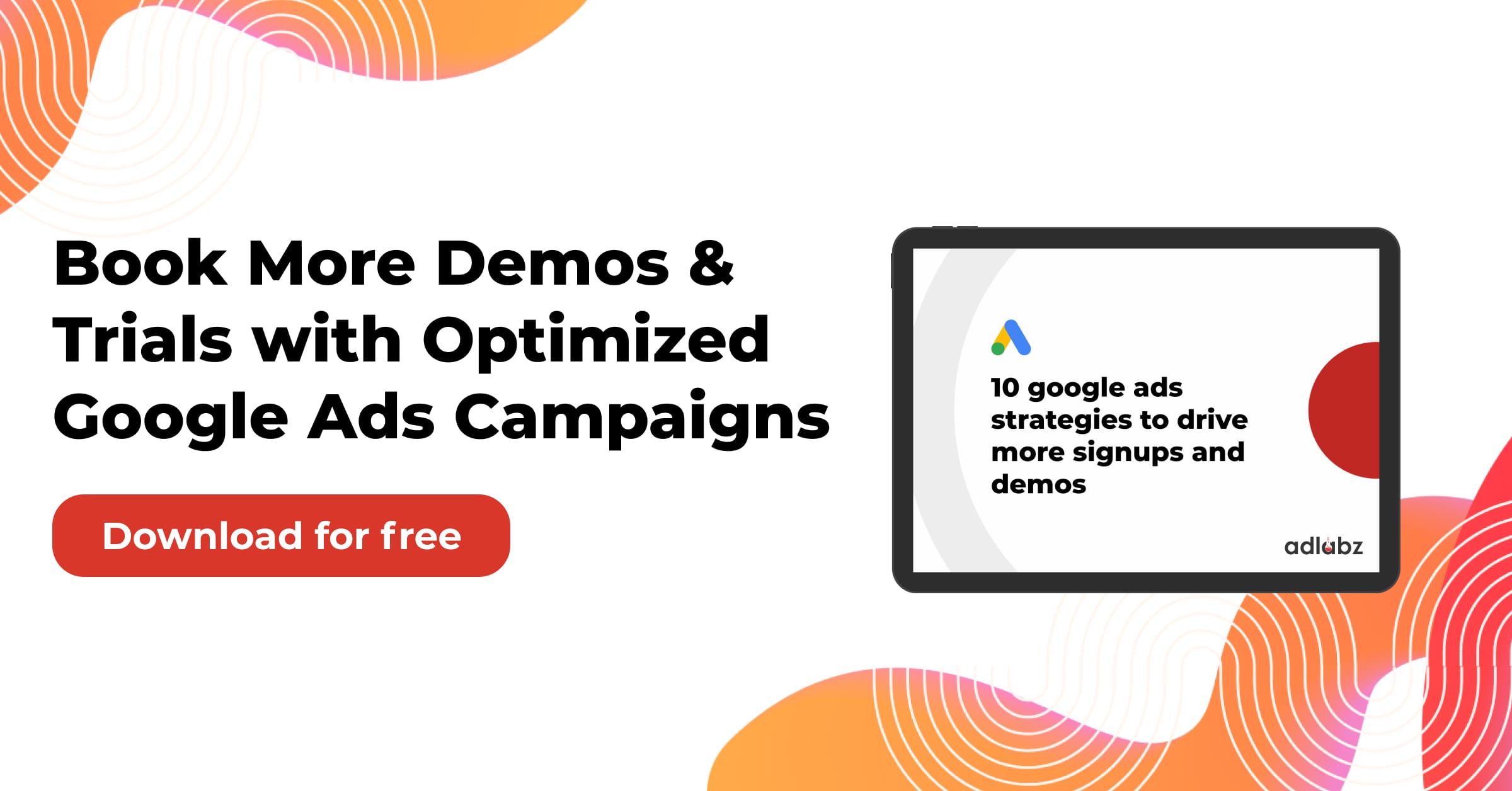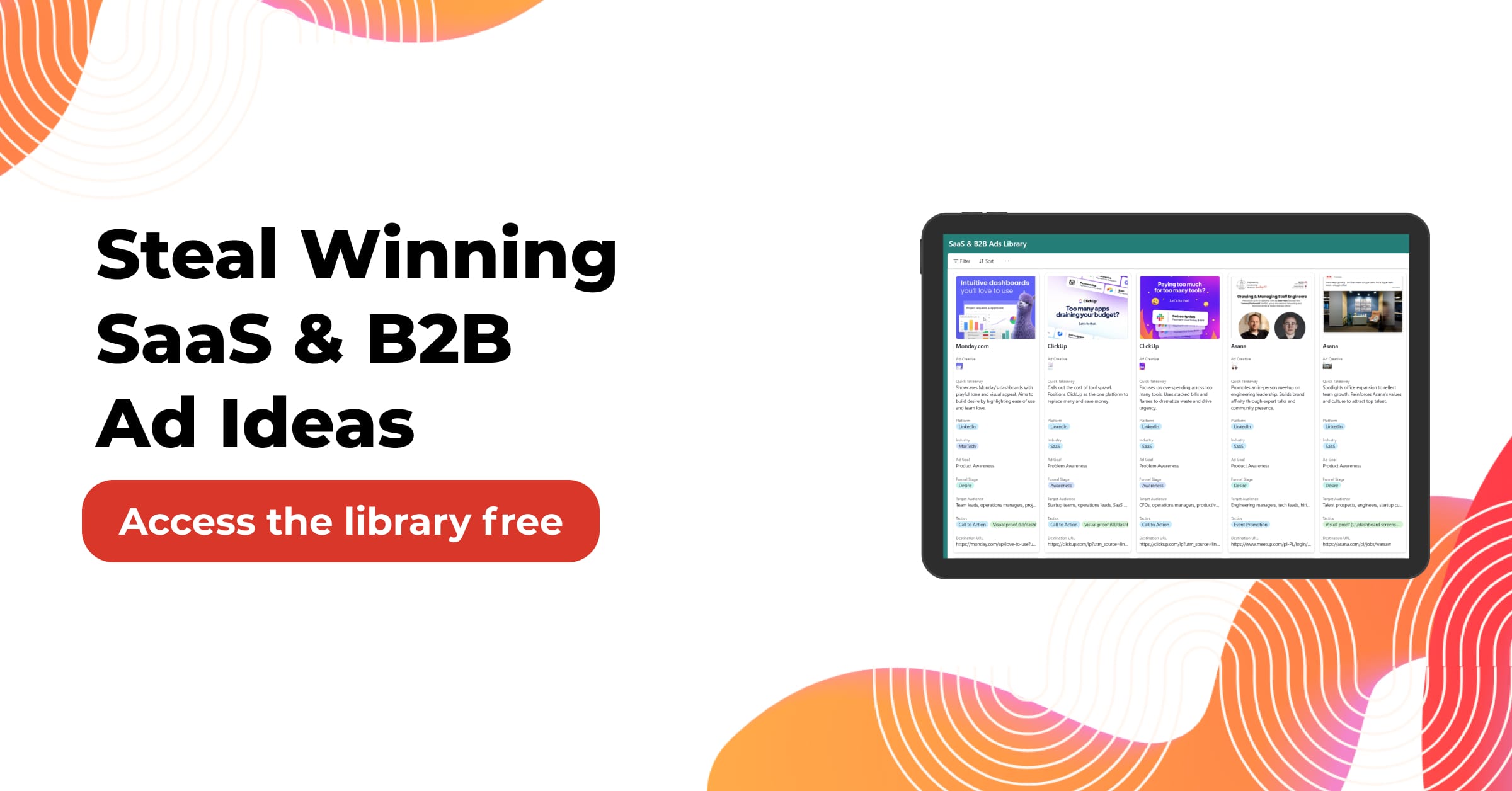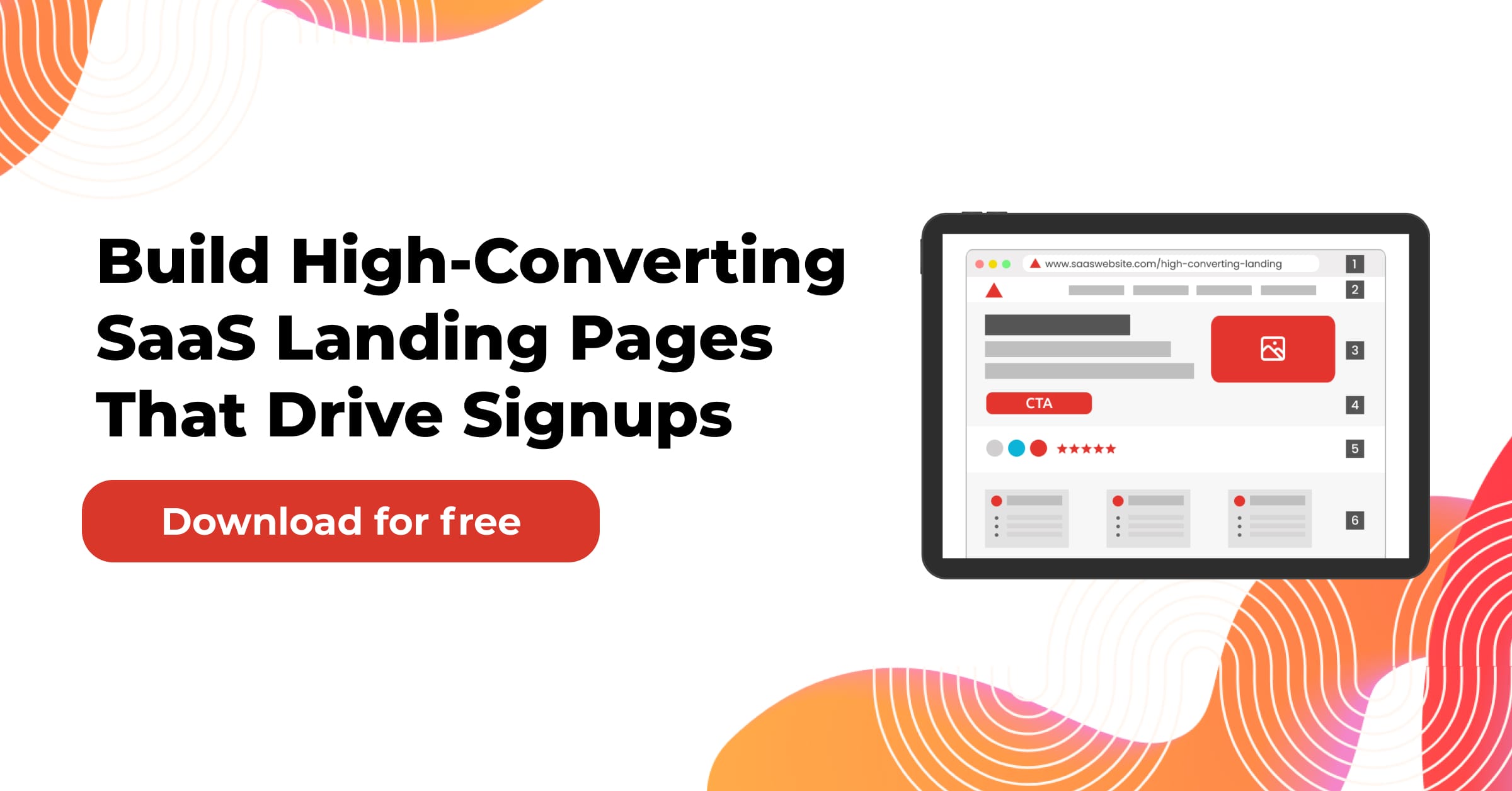In 2024, Google Shopping ads will make up nearly 76.4% of retail search ad spending. They’re also expected to generate about 85.3% all clicks on these campaigns.
Do you know why shoppers love these ads? It’s simple—they can quickly find whether you have what they need. This can turn them into leads.
Jump to:
Understanding Google Shopping Ads
Investing In Google Shopping Ads
Working of Google Shopping Ads
Types of Google Shopping Ad Campaigns
Creating Google Shopping Ads Campaign
Setting Up Google Ads Account For Your Business
Google Merchant Center Account
Want your products and services to appear in potential customer searches? You can achieve this by using Google Shopping Ads in two effective ways—Performance Max campaigns and Standard Shopping campaigns.
In this detailed guide, we’ll help you identify which campaign type suits your business and delivers a better ROI.
Get ready; time to dive in…
Understanding Google Shopping Ads
Ever searched for an item on Google before buying it?
Let’s say you want to buy a Tuxedo for an upcoming event. You search it on Google, and a featured page with several options pops up.
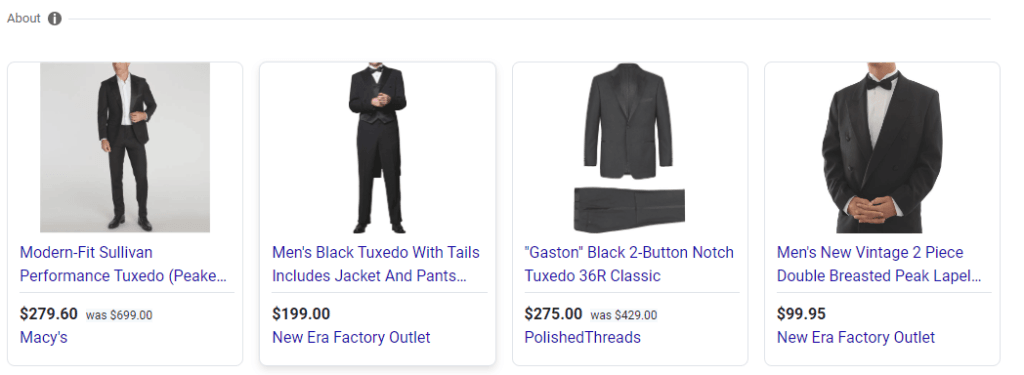
This page is your Google Shopping Ads. It helps retailers market their products. So, whenever someone searches for an item you offer, Google places your product alongside competitors’ items (assuming they excel at running these campaigns) in that section via Google Shopping Ads.
You Might Also Enjoy: Create High Converting Google Ads Copy Using ChatGPT
By clicking the ad, Google directs potential customers to the product page. The image above shows Tuxedos from various retailers with their titles, prices, and other details.
If ads aren’t visible, head over to the Google shopping section to review the most relevant options.

Investing In Google Shopping Ads
With various ad formats available, why choose Google Shopping Ads?
Think like a shopper—when searching for a Pura Car Diffuser, would you click on the search ad or a Shopping ad?
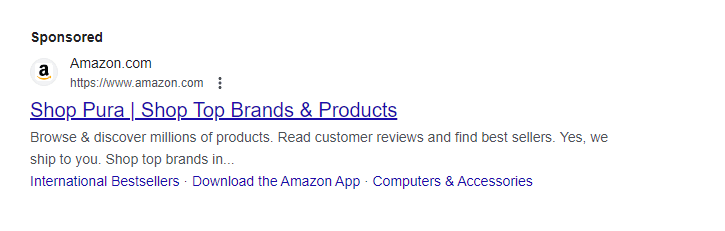
Or a Shopping ad?
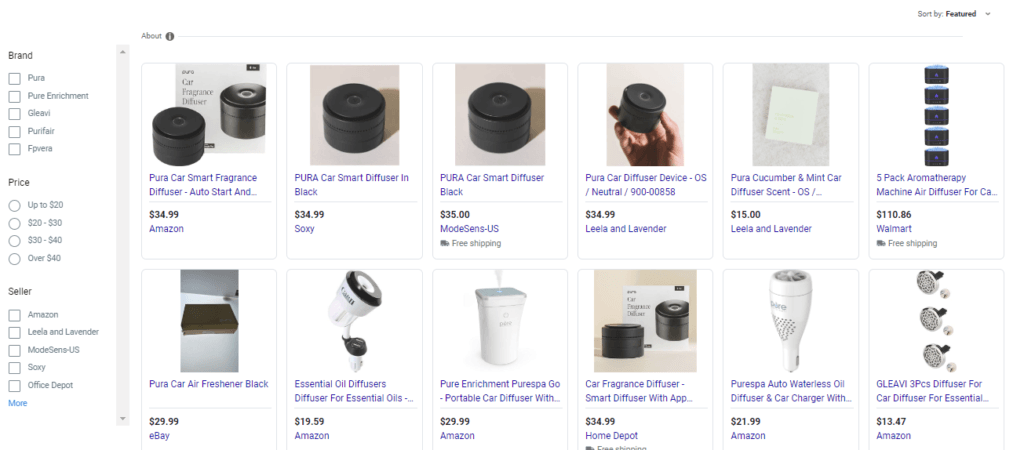
Shopping ads communicate product details more effectively.
Working of Google Shopping Ads
Here’s where Shopping ads come in handy by saving time spent searching for good keywords. There’s no need to input text or targeting phrases—just use a product feed. It’s a file with all information about the retailer’s product (like product description, title, image, reviews & price) necessary to create the ad automatically.
Types of Google Shopping Ad Campaigns
You can show your Shopping Ads using three types of campaigns (we’ll talk about two in detail You can show your Shopping Ads using three types of campaigns (though we’re focusing on two because Smart Shopping Campaigns are now disabled):
- Standard Shopping
- Smart Shopping
- Performance Max
Despite their differences, these campaigns look alike when it comes to shopping ads. In both cases, you give Google the product feed; they auto-generate the ad and display it. If someone likes it and clicks on it, they land on your website—and you pay Google for that click.
Cost of Google Shopping Ads
You have to pay per click just like search ads do. The cost per click (CPC) for Google Shopping ads is $0.66 with a conversion rate of 1.91%. Plus, Cost per Acquisition (CPA) is quite low at $38.87.
Whether these stats hold true for your campaign depends solely on how well your ads perform.
Creating Google Shopping Ads Campaign
Gather everything required before launching the campaign—there are four must-haves: an e-commerce store, a Google Ads account, a Google Merchant Center account & the product feed.
First off, set up your Google Ads and Merchant Center accounts and link ’em together—this part’s easy!
However… the next part (creating the product feed)… can be tricky.
Let’s cover the basics first…
Setting Up Google Ads Account For Your Business
Setting up a Google Ads account is simple as pie—in just a few steps:
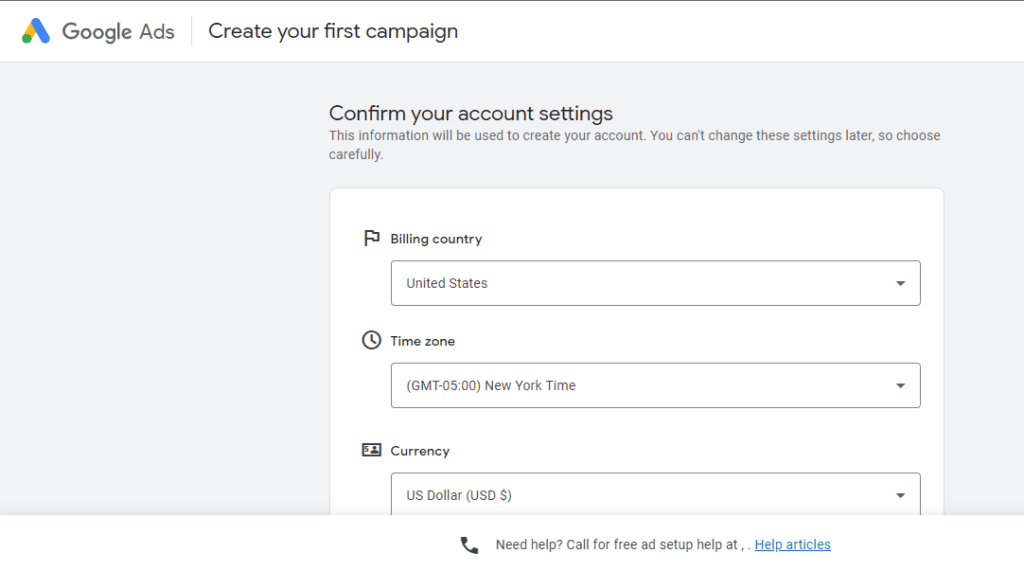
Business Information
Start by entering your business info like company name & URL—it speeds up campaign setup as it helps create a tailored sign-up process for your business.
Check out our guide on Geo-Targeting: Harnessing Local PPC: A Guide to Geo-Targeting for Enhanced Campaigns
Linking Existing Accounts
To optimize campaigns better link existing accounts like your business profile or YouTube channel so that Google can generate suggestions for relevant keywords and headlines.
Billing Process
Input billing details such as country, time zone, account type & payment method…and submit! After doing this set-up step will be complete—the next one involves setting up the campaign itself (we’ll discuss more later).
The next step will be the campaign setup. We will discuss it in detail in the following sections.
Creating Product Feed
Now comes tricky part—you need alone understand its importance first.
Simply put—a product feed lists everything you’re selling digitally—it includes titles descriptions URLs prices images—basically “must-have” info creating those successful online purchases!
Selected For You: 9 Tips to Run Google’s Local Service Ads Like An Expert
You might think, oh well, this sounds like simple data entry task in Excel. But it’s not. Google is very picky about the format and information you provide. Errors can make Google reject your product ads.
To create a product feed, there are two ways: use an app/tool or do it manually a spreadsheet. While tools need a subscription, they’re worth it & better than doing it by hand.
Google Merchant Center Account
Before setting up your campaign, you must set up your Google Merchant Center and add your product feed.
Why do you need it?
If you want your product to reach the right customers, then you need a Merchant Center. It has thorough reporting tools and other features that can boost your sales.
Let’s start with the setup:
You’ll need a Gmail or Google Account to sign in. The Merchant Center will guide you through the steps. No rush needed, you can take breaks and continue later.
- First, fill in your business info: name, address, phone number, social profiles, customer support info, and branding details like a logo.
- Next, provide customer checkout info whether on Google, Local Store, or your Website.
- Link any third-party accounts related to your business to help optimize your Merchant Center account accordingly.
Yes, this can be long and time-consuming but it will help sell your products better.
Adding Product Feed To Your Google Merchant Center
In this step, you’ll add your product feed to your Google Merchant Center Account.
Follow these steps:
- Login to Google Merchant Center ➡️ Go to Menu ➡️ Select Products ➡️ From the drop-down Menu, pick Feeds.
- You’ll see a page with all product feed overviews linked to your Merchant Center.
- You don’t have to upload any feed if your store is already connected with the Merchant Center Account. If labeled “Content API,” both are connected. Otherwise, manually upload API feeds.
Manually Adding The Feed:
- Start manually by clicking the blue (+) button.
- Google will guide you from there.
After uploading the feed:
Check if all products are processed successfully by selecting Diagnostics on your account. Products highlighted in red need urgent attention to avoid suspension of your account.
Include shipping & tax details with the product feed & you’re done here.
Choosing Campaign Type
With Google Shopping ads, there are two options: standard shopping & performance max campaigns.
Performance Max Campaigns
Not ideal for small businesses due to budget limits and expensive reach; better for large or medium companies.
Features automation based on predefined goals without manual adjustments. Generates ads automatically for different networks like YouTube and Display Networks.
Read the latest Google Ads trends: 7 Revolutionary Google Ads Trends To Look Forward To In 2024
Standard Shopping Campaigns
These have been around for a long time & provide more control over campaigns compared to Performance Max campaigns.
You can manually adjust if things don’t align with marketing goals but require more time & knowledge of Google Ads platform operations.
Includes Google’s smart bidding feature for managing bids.
Performance Max vs. Standard Shopping
Weigh the pros and cons before deciding which suits your business goals best
Let’s get started:
- Performance Max offers varied placements on platforms like Search Network and YouTube while Standard Shopping is limited to Search Network (including Search Partners).
- Performance Max provides flexible bid strategy options but less control compared to Standard Shopping’s precise control and clarity on campaigns.
- Standard Shopping has higher optimization potential & transparency; Performance Max includes dynamic remarketing while Standard lacks this feature.
Overall, as each option offers distinct qualities suited to various aims, the decision between Performance Max and Standard Shopping should be informed by the particular requirements of the advertising plan.
Set Up The Google Ads Shopping Campaign
Finally setting up the campaign involves:
Sign In and Access Campaigns:
- Log in to Google Ads account.
- Click “Campaigns” on the left side.
Create a New Campaign:
- Click plus button & choose “New campaign.
Select Shopping Campaign Type:
- Pick “Shopping” type & proceed.
Enter Campaign Details:
- Name the campaign descriptively.
- Choose linked Merchant Center account.
- Specify selling country (& optional inventory filter).
- Set bidding type & daily budget.
- Decide on ad appearances on search partner sites & devices (mobile or desktop).
- Optionally set up geotargeting.
- Skip “Local inventory ads” if not selling physically.
Save and Continue:
- Save details & continue.
Create Ad Group:
- Select “Product shopping ad.”
- Name ad group & set bid amount then save.
Product Groups:
- Initially display “All Products,” specific groups can be created late.
You Are Done!
- Successfully set up first Google Shopping Ads campaign! Start simple; explore advanced settings later as you get comfortable with Google Ads.
Remember: Simplified guide for ease but advanced settings can be explored as experience grows.
For further help or custom plans boosting business growth & sales, Ad Labz can assist! Certified agency ready for pro Shopping Ads campaigns tailored for success—get in touch today!
Read The Article: 10 Best Landing Page Designs of 2023
Final Thoughts
With this post, we aimed to give you a solid understanding of Google Shopping Ads & how to use them for your company’s gain.
You’ve started launching your product ads by learning how Google Shopping advertising works and how to set them up and improve them.
While it may seem daunting, you can succeed in setting up the campaign by following the guide carefully. But if you need more help, Ad Labz is here! We’re a Google Ads-certified agency and can create expert Shopping Ads campaigns for your business. Plus, to make it even better, we offer comprehensive customized plans to boost your business growth & sales. Contact us and invest in your business’s future.